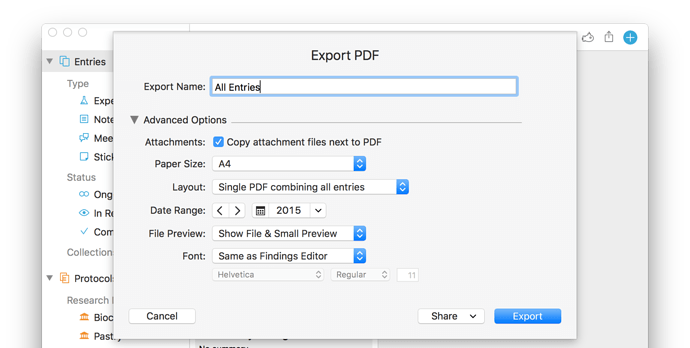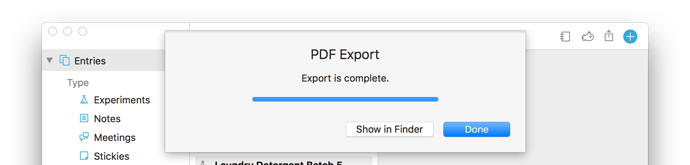Are you starting a new project? Moving to a new lab? Maybe you need to create a full record of your activities in a lasting and universal format? You have come to the right place.
Findings makes it very easy to export all your entries as PDFs, together with all the attached files. The powerful PDF export offers plenty of options to format it the way you prefer. Here is it in 3 easy steps.
1. Select the entries you want to export.
If you want to export everything, select the top-level ‘Entries’ in the sidebar, then ‘Select All’ in the Edit menu. If you just want to export one collection, select the collection, then ‘Select All’. You can also apply a filter, narrow the list down with search, or select entries manually.
2. Select the menu File > Export as PDF…
The first time you use this menu, you will typically want to check the ‘Advanced Options’. Here is for instance how to set up the export so that you have one PDF combining all the entries, and want to include the attachments. In this example, I have also selected a date range corresponding to 2015, so I will only have the content from 2015. If you have a large library, it might be a good idea to export year by year for better granularity. If you don’t do anything, the export will include all the dates by default.
3. Click Export
You will then need to select where you want to save the result. For multiple files, Findings will create a folder with the provided name and will arrange everything within.
Note that for a single large PDF file, the progress bar is not very useful as it is not granular enough (we hope to improve that), but you can monitor in the Finder what is happening. You will see the PDF file growing, and folder with attachments being created.
This is it!
Let us know in the comments if you have questions or suggestions.